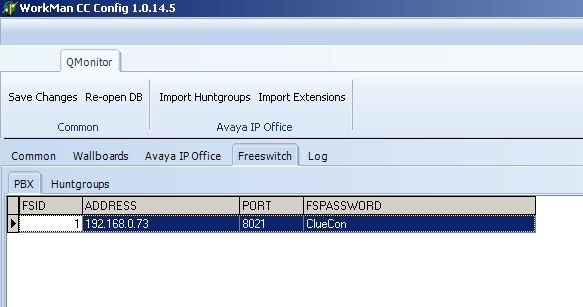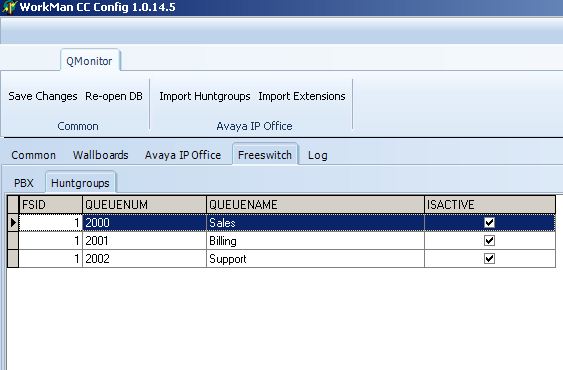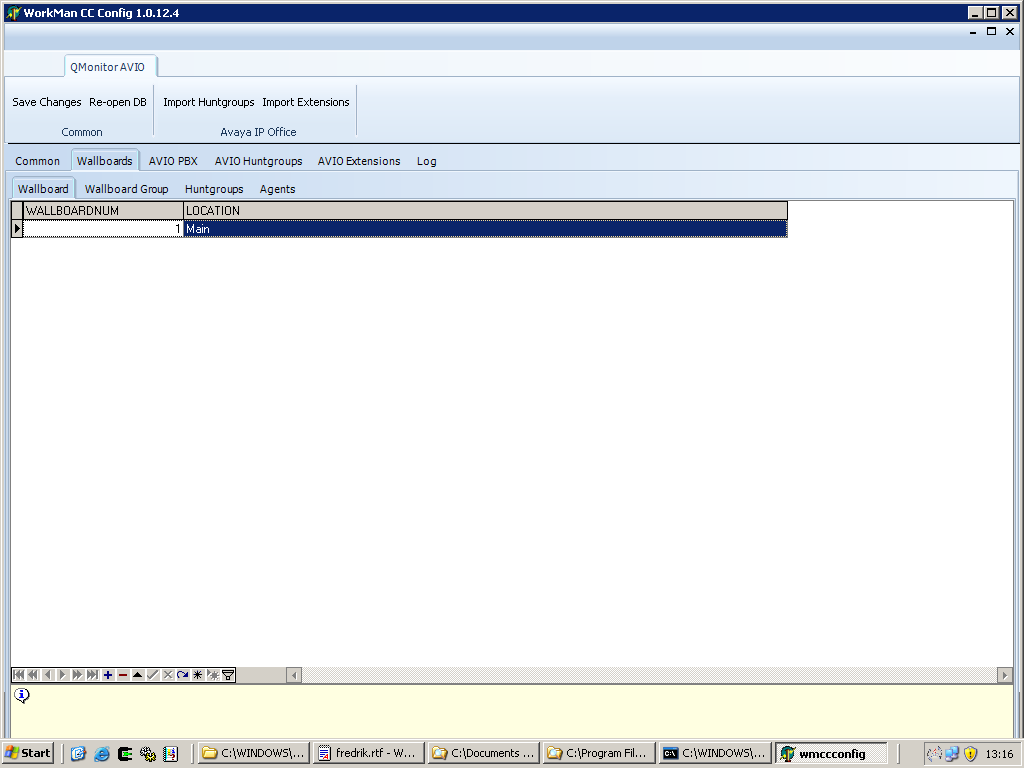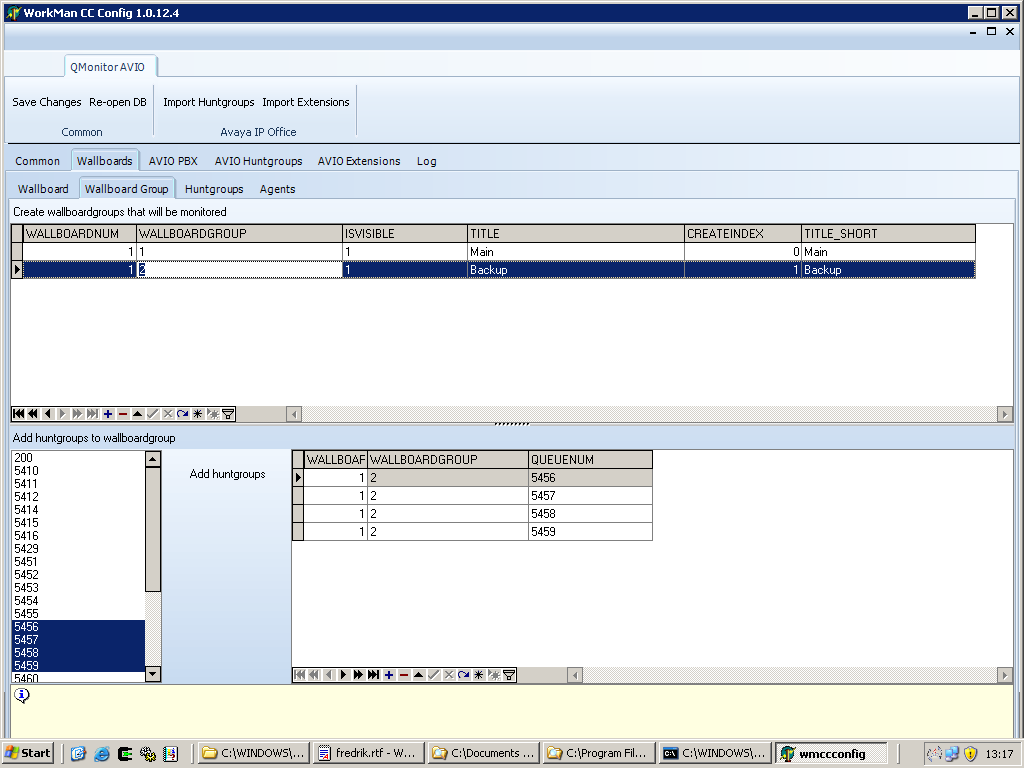WorkMan QMonitor for Freeswitch - Configuration
From WorkManSoft Wiki
Jump to navigationJump to searchTHIS PAGE IS UNDER UPDATE!!!
Contents
Server Installation
This configuration applies to the edition that works with Freeswitch. Follow these steps on the server to make it work. If this is an existing installation you typically need to update your database and take different steps (purchase techsupport from Larsson Consulting for this).
- Install Firebird SQL Engine
- Install WorkMan CC Server setup (wmccserver_setup.exe)
- Install WorkMan CCT Freeswitch setup (wmcctavio_setup.exe)
- Start WorkMan CC Config which can be started from the program menu
Configure Freeswitch
- Click on the Freeswitch Page.
- Press on + sign to insert the IP to the PBX and relevant settings.
- Press on V sign to save
- Configure huntgroups that you want to monitor
Configuration of huntgroups. All groups must be added on at a time.
Wallboards
A wallboard is the foundation of all information and you can have several wallboards that displays different data.
- Create a new wallboard, the first one should typically have WALLBOARDNUM = 1 (the value 1 is used by default installations of QMonitor)
Wallboard Group
A wallboardgroup is a combination of several DDIs that sums of queuelength as well as display the longest waiting time. Add several Huntgroups by selecting more than one and then "Add huntgroup". Wallboardgroups are used by QMonitor LT.
Client installation and configuration of WorkMan QMonitor LT
- Run installation.
- Start application, errors for application- and databaseservers will occur.
- Righclick on the form and assign IP for databaseserver and applicationserver.
- If you are using different Wallboardnumber than the default (1) then set this.