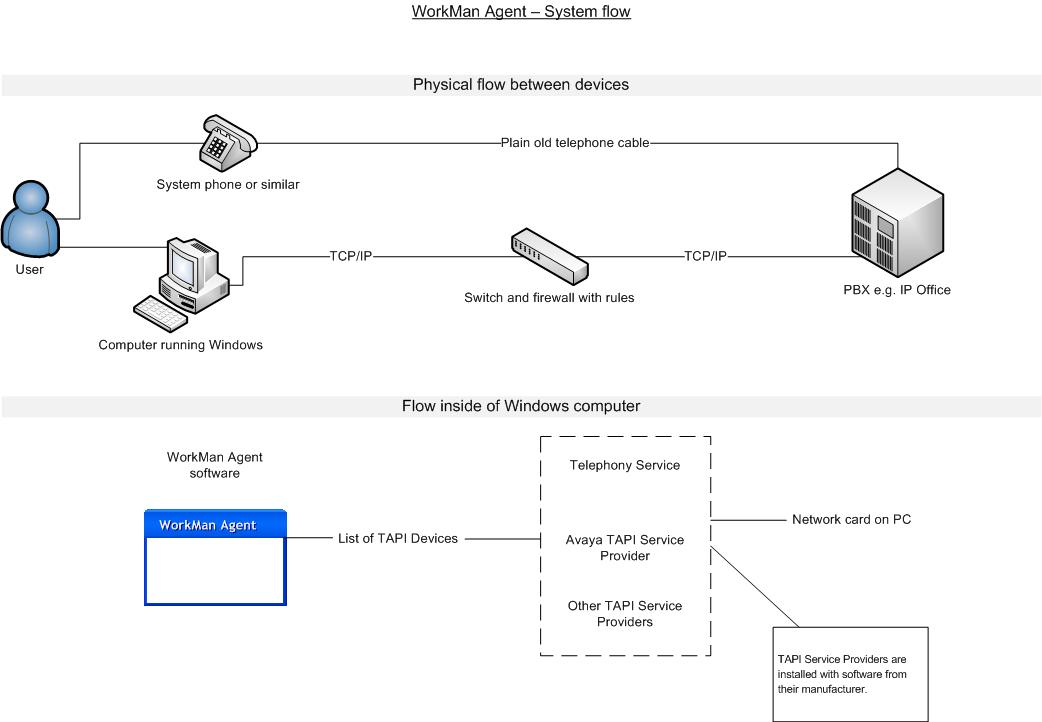WorkMan Agent
Contents
Installation
(only Swedish instructions at the moment).
- Installera TAPI på användarens dator.
- Installera WorkMan Agent (i princip bara next)
- Installera licensnyckeln som du fått genom att dubbelklicka på den.
- Starta WorkMan Agent
- Högerklicka på ikonen, välj Konfiguration –Konfigurera CTI/Kortkommando sen (tror jag det heter)
- Första fliken väljer du device + sätt den som aktiv
- Under diverse kan du skapa in dina hotkeys för att svara o lägga på osv t.ex. CTRL+Å för att ringa upp
- Sedan fungerar det så att markerar du ett telefonnummer och trycker CTRL+Å (oavsett vilket program du är i) så ringer den upp det numret.
- Telefonnummer i Internet Explorer blir också hyperlänkade och går att ringa, för Chrome och Firefox kan man installera plugins.
Troubleshooting
Trayicon not visible
You must enable that the WorkMan Agent trayicon is ALWAYS visible. This is done through control panel in Windows 7: Enable tray icon.
TAPI Device has been disable for security reasons
This means that the TAPI-device that has been configured earlier wasn't found when WorkMan Agent tried to start. If you enter CTI Configuration and de-activate and then activate and it starts then everything is OK. If the same problem happens again then try to add the "Delayed startup" alternative which makes WorkMan Agent start TAPI a minute later.
If you are using Avaya IP Office then try to go to Phone and Modem options and remove/re-add the Avaya TAPI device.
Exception occurs and only a reboot solves the problem
In case of an error occurs (typically when trying to send to many dial clicks to WorkMan Agent) and you typically need to reboot your computer then you can try this instead. Right-click on the taskbar, select Process Manager (Aktivitetshanteraren) then click on the page processes and then right-click on workmanagent.exe in the list and then select terminate/close process. It will prompt you if you are shure then click yes. After that workmanagent.exe has been terminated and you can start it normally again.
API - Command line parameters
With the API for command line parameters any program that can trigger parameters can launch and send data to WorkMan Agent. Notice that only one instance of WorkMan Agent is created so several applications wont be running.
Where is WorkMan Agent located?
Normally under programfiles\WorkMan\agent but it can of course be changed during installation. During every startup of Agent it updates this string in the registry: HKEY_CURRENT_USER\Software\WorkMan\AgentFileName The value is like this "I:\workman\develop\bin\workmanagent.exe" and states exact path and filename to WorkMan Agent.
Dial through WorkMan Agent
This is done by launching the filename with parameter /DIAL and a phonenumber (shellexec in Windows terminology). It can look like
"I:\workman\develop\bin\workmanagent.exe" /DIAL "+46 (0)708 65 68 20"
Notice that the filename are in brackets. This is due to that the filename might have a space (e g c:\program files). The phonenumber parameter is also enclosed by brackets. This it because our phonumber contains spaces. Notice that WorkMan Agent fixes this number so that it dials correctly according to your dialing rules.
Hangup through WorkMan Agent
Hanging up a call can also be done through parameters.
"I:\workman\develop\bin\workmanagent.exe" /HANGUP
How does it work?
Known bugs
See WorkMan Agent - Release History