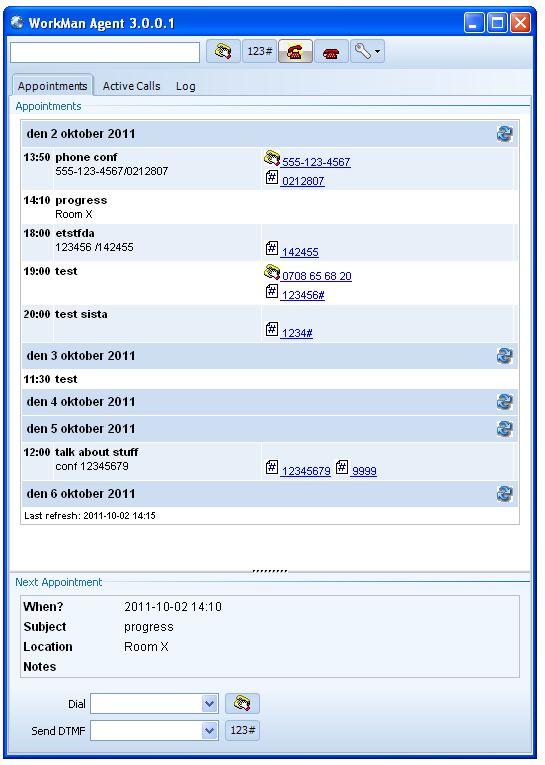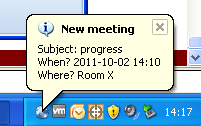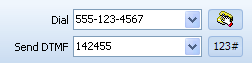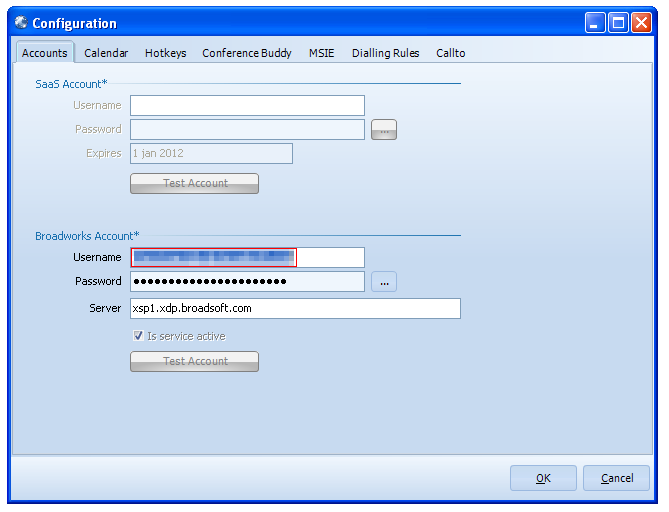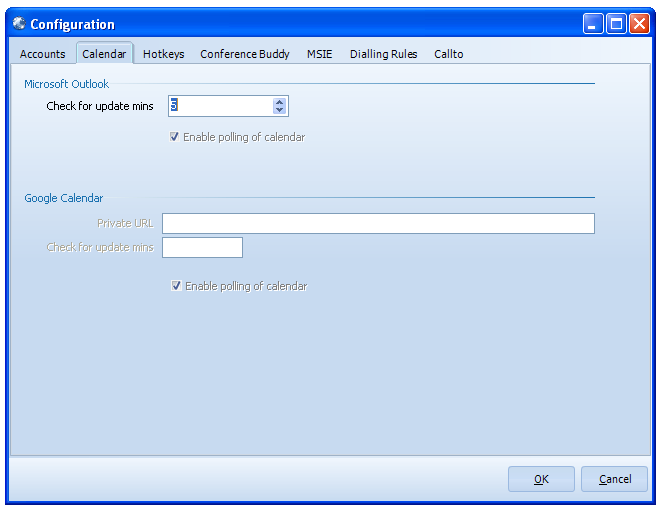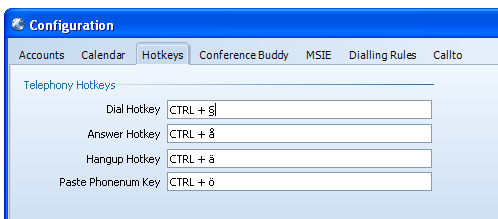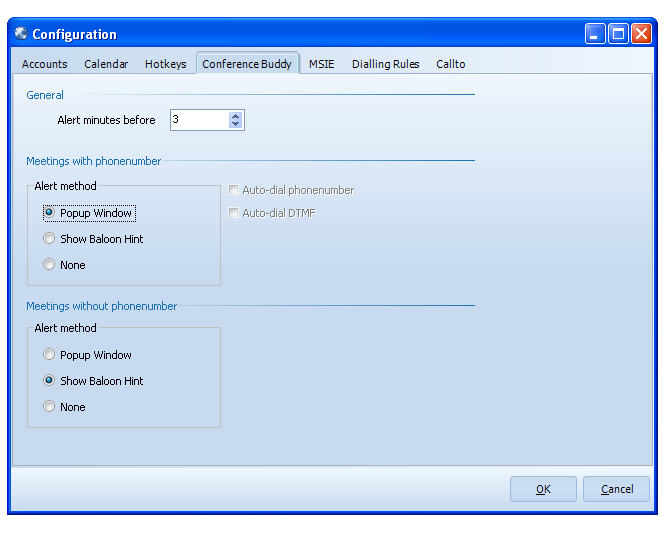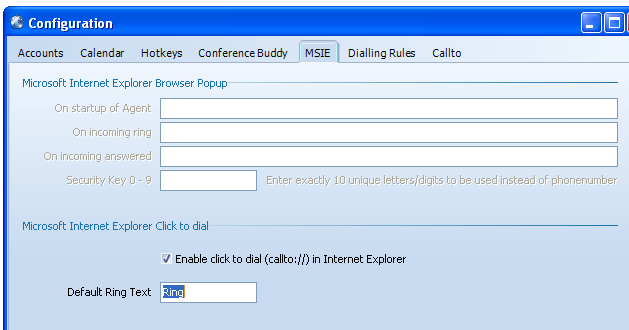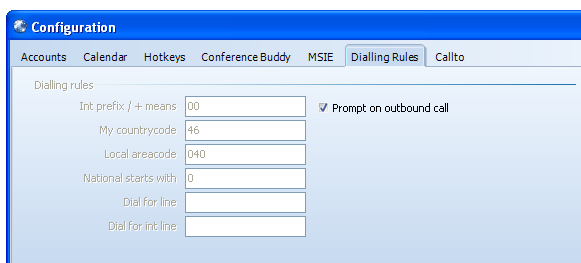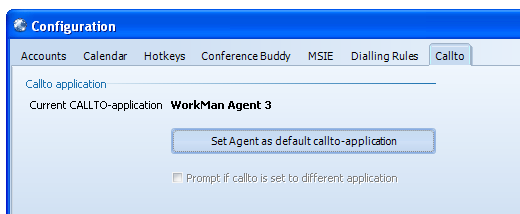WorkMan Agent 3 - Help
Contents
About
Please note that this help might not correspond to the latest version of WorkMan Agent 3.
Overview
Usage
To bring up the main window double click on the trayicon:
The main window displays the upcoming meetings and the next appointment is loaded at the bottom with more information about the meeting.
Toolbar
The toolbar contains the following from left to right:
Input text - enter numbers here manually and click on dial button (or ENTER) to dial. Dial button - dials numbers Send DTMF - sends DTMF to current call, requires that a call is available that can handle DTMF Answer button - Answers incoming call Hangup button - Hangs up active call Configure button - displays the popup menu containing configuration, help et.c.
Next meeting
Depending upon your configuration either the complete Window is displayed or the baloon hint.
If the complete window is displayed then there is additional dial / send DTMF input at the bottom.
Since a meeting can contain multiple numbers this adds the numbers that are available.
The application adds them in the order from subject, location and last the messagetext which should make more relevance to what is correct meetingnumber.
Send DTMF can only be performed when there is an active call so wait until you hear the voice to input the code. You might have to add an additional # depending upon what
conferencesystem the meeting is on.
Configuration
Accounts
This is the page where you add your account information. SaaS-account is the Username/Password you have received through Jamcracker/JSDN (this feature is unavailable in the public beta).
In the Broadworks Account you enter your Username. The password is entered by clicking on the button with ... and then inputting the password. The password is encrypted and saved in the user's registry.
Enter the server that you have been assigned to.
Calendar
Microsoft Outlook
Check for update mins reads the appointments from Outlook at this interval. Per default is 60 minutes but it can be configurable. Enable polling of calendar decides if it should integrate with Outlook or not. This is enabled per default.
Google Calendar (not implemented yet!)
Private URL is a special URL that provides you with a private link to your calendar. Check for update mins reads the appointments from Google at this interval. Per default is 60 minutes but it can be configurable. Enable polling of calendar decides if it should integrate with Google calendar or not. This is disabled per default.
Hotkeys
These are hotkeys that are active globally to entire Windows. Choose them carefully since if other applications are using them they might not work properly. They are quite easy to understand and the only special is "Paste Phonenum Key" which pastes an incoming call's callerid to the active application.
Conference Buddy
This is the prime feature of WorkMan Agent 3 and it's calendar integration. Alert minutes before is the time for when the alerts below will be triggered. Depending if there has been detected a number or not with the meeting two various action can occur. Alert method are following:
- Popup Window - open up the WorkMan Agent window (best when having phonenumbers)
- Show Baloon Hint - shows a small hint in the tray to alert about a meeting (best when there is no phonenumber)
- None - don't do anything
For meetings with phonenumber you can optionally have Auto-dial phonenumber that dials the first detected phonenumber in the list. Auto-dial DTMF is not available in the first release of WorkMan Agent 3.
Internet Explorer
This describes various ways to integrate with Internet Explorer.
Microsoft Internet Explorer Browser Popup
Not available in the first release of WorkMan Agent 3 but will allow you to pop up Internet Explorer browser automatically.
Microsoft Internet Explorer click to dial
Click to dial monitors Internet Explorer and adds the "Default Ring Text" to numbers it detects. The checkbox "Enable click to dial (callto://) in Internet Explorer" turns this feature on or off.
Dialling rules
"Prompt on outbound call" triggers a dialog to make sure that it's OK to dial outbound calls.
Callto
Callto allows WorkMan Agent to handle all callto:-events in Windows e.g. if a page already has callto set, MSIE-integration is enabled, other browserplugins that triggers callto has been enabled et.c. This can also come from applications that launches an application with callto://-command (see API for more information).
This is the last page. Click OK to save changes.
API
Callto
Trigger callto://<number> through Shellexecute and WorkMan Agent dials the number. This can be tried easliy using Start - Run and then enter callto://1234
Commandline
TODO
Automation / Active X
TODO