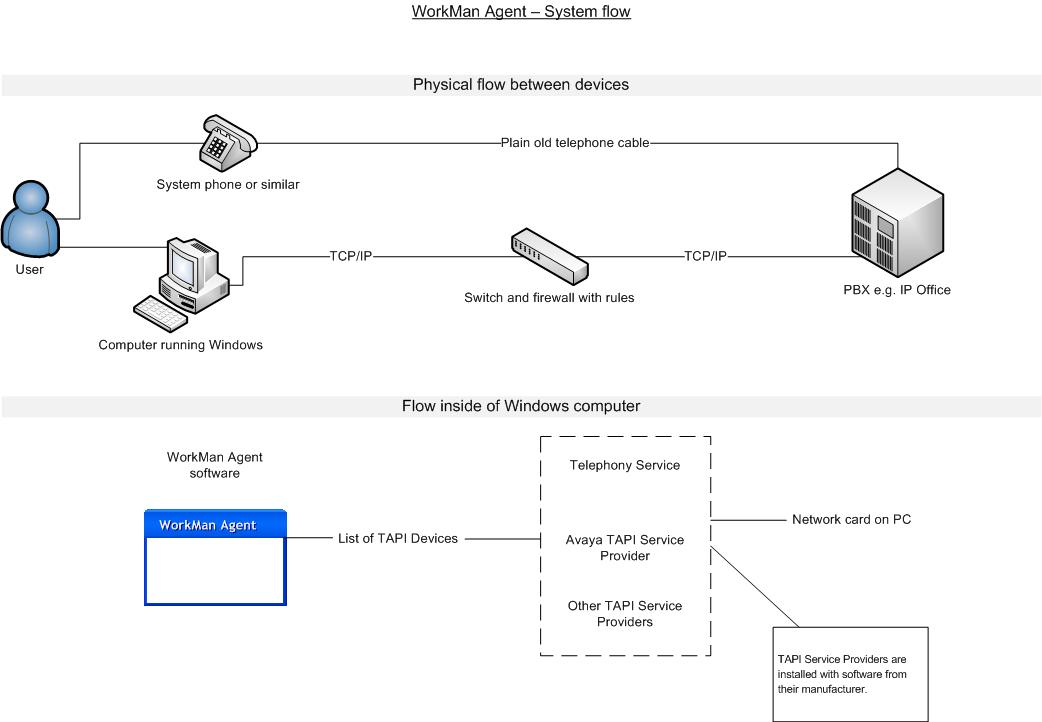Difference between revisions of "WorkMan Agent"
| Line 32: | Line 32: | ||
== How does it work? == | == How does it work? == | ||
| − | [[ | + | [[File:WorkMan Agent - system flow.jpg]] |
| + | |||
[[Category:WorkMan Agent]] | [[Category:WorkMan Agent]] | ||
Revision as of 18:15, 21 January 2011
Contents
Troubleshooting
Trayicon not visible
You must enable that the WorkMan Agent trayicon is ALWAYS visible. This is done through control panel in Windows 7: Enable tray icon.
API - Command line parameters
With the API for command line parameters any program that can trigger parameters can launch and send data to WorkMan Agent. Notice that only one instance of WorkMan Agent is created so several applications wont be running.
Where is WorkMan Agent located?
Normally under programfiles\WorkMan\agent but it can of course be changed during installation. During every startup of Agent it updates this string in the registry: HKEY_CURRENT_USER\Software\WorkMan\AgentFileName The value is like this "I:\workman\develop\bin\workmanagent.exe" and states exact path and filename to WorkMan Agent.
Dial through WorkMan Agent
This is done by launching the filename with parameter /DIAL and a phonenumber (shellexec in Windows terminology). It can look like
"I:\workman\develop\bin\workmanagent.exe" /DIAL "+46 (0)708 65 68 20"
Notice that the filename are in brackets. This is due to that the filename might have a space (e g c:\program files). The phonenumber parameter is also enclosed by brackets. This it because our phonumber contains spaces. Notice that WorkMan Agent fixes this number so that it dials correctly according to your dialing rules.
Hangup through WorkMan Agent
Hanging up a call can also be done through parameters.
"I:\workman\develop\bin\workmanagent.exe" /HANGUP