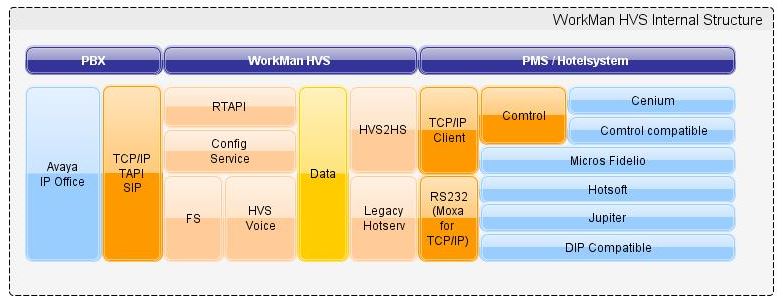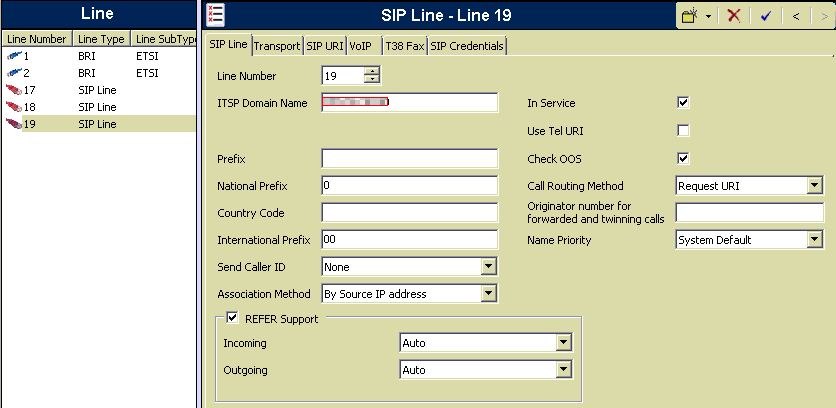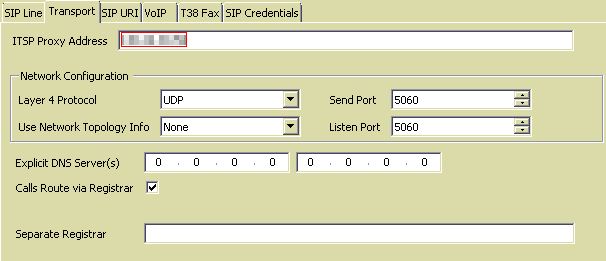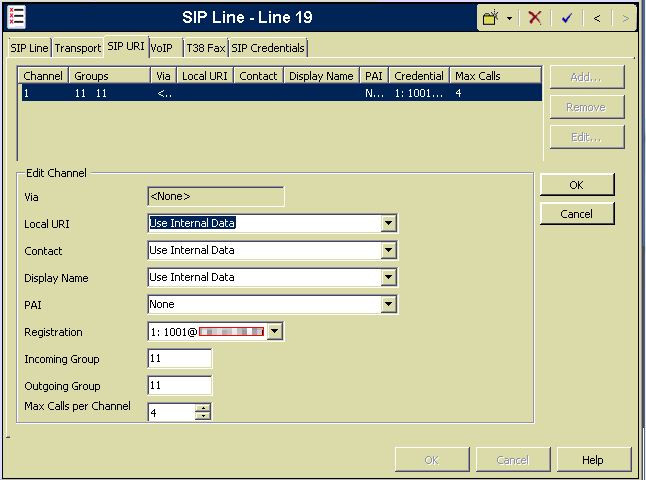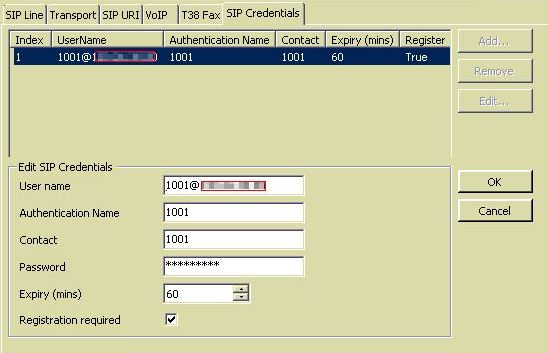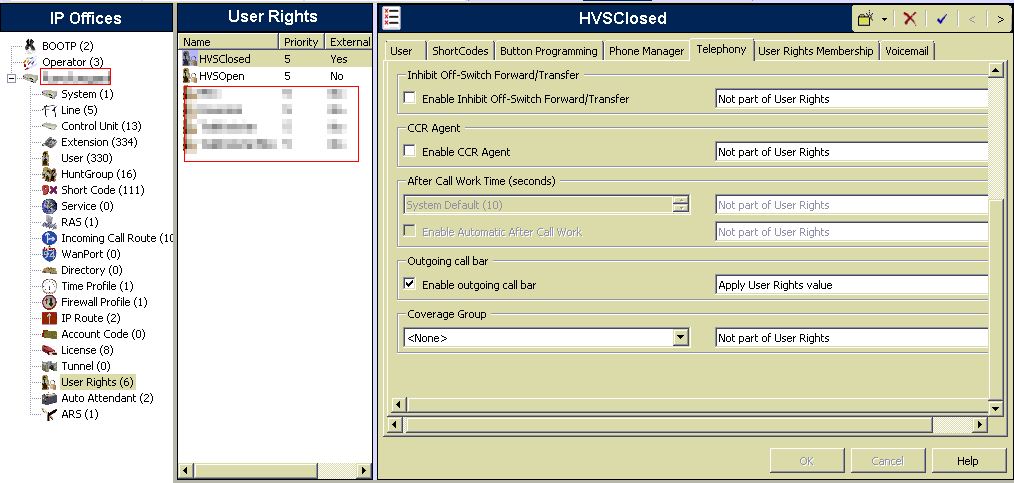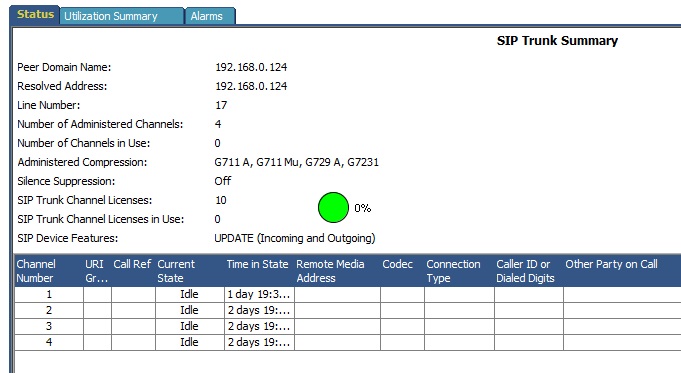WorkMan HVS - Installation checklist
Contents
- 1 About
- 2 Steps
- 2.1 What language should be default? (Swedish, English, Norweigan, Finnish)
- 2.2 Is a prefix used to dial outside line? E.g. 0 to get to dial outsidenumber. State in note.
- 2.3 SIP, account of SIP-account on WorkMan HVS, typically 1001@ip-address of server.
- 2.4 IP Office, ip-address of PBX
- 2.5 Shortcodes
- 2.6 Send Windows username and password to Larsson Consulting
- 2.7 Installation of Teamviewer on computer hosting WorkMan HVS
- 2.8 IP Office, configure SIP-trunk that connects to WorkMan HVS SIP
- 2.9 IP Office, configure userrights open and closed e.g. HVSClosed and HVSOpen
- 2.10 IP Office, what configurationservice port should be used? Typically xxxxx.
- 2.11 IP Office, do rooms use a prefix e.g. Room, Rum et.c? State it in note-field.
- 2.12 Name of userrights open (typically HVSOpen), put it the note-field to the right.
- 2.13 Name of userrights closed (typically HVSClosed), put it the note-field to the right.
- 2.14 List of frontdesk extensions (put them in note, seperate by comma, mark as done when finished)
- 2.15 Send IP Office username and password that can access configurationservice to Larsson Consulting
- 2.16 Send Teamviewer id and password to Larsson Consulting
- 2.17 Install and verify 3rd party TAPI driver
- 2.18 Installation by Larsson Consulting (if purchased)
- 2.19 Import room extensions from IP Office
- 2.20 Configure frontdesk extensions
- 2.21 Test, verify that there is log between HVS and PMS-system
- 2.22 Install, WorkMan HVS completed
- 2.23 Test, verify in systemstatus that SIP trunk is online
- 2.24 Test, dial wakeup shortcode and see that wakeup-tasks can be performed.
- 2.25 Test, dial echo shortcode and verify that it returns what you see (verifies links to HVS IVR)
- 2.26 Test, chargelog should be received by PMS-system
- 2.27 WorkMan HVS is running live.
- 3 Troubleshooting
About
This serves as a help for the installation checklist that you will receive a link to after purchasing a WorkMan HVS license. Note that it might not be up to date when it comes to screenshots et.c.
NOTE! It's recommended that you have projectmanager that will coordinate the tasks since there are four parties involved e.g. the hotel, telephony-reseller (you), PMS-reseller and us (Larsson Consulting). We will limit our contact to your projectmanager/technical contact and the communication between hotel/PMS-reseller must be performed by you. If you need help with projectmanagement/coordination of all parties this comes at an additional charge.
- Note that you should have contacted the supplier of the hotelsystem before so that proper license for the link between the systems is aquired.
- You need at least 3rd party TAPI license and SIP-trunk license to communicate with our system.
Structure of WorkMan HVS and parts it integrates with.
Steps
After purchase you will receive a checklist that can help the task in a smoother installation of WorkMan HVS.
What language should be default? (Swedish, English, Norweigan, Finnish)
This is the language that the hotel voice prompts will be in when someone dials to obtain a wakeup-call et.c.
Is a prefix used to dial outside line? E.g. 0 to get to dial outsidenumber. State in note.
If you dial a specific prefix to retrieve a line to the public telephony network this should be mentioned. The system will remove the prefix before sending it to the PMS-system for callcharging.
SIP, account of SIP-account on WorkMan HVS, typically 1001@ip-address of server.
IP Office, ip-address of PBX
We will have to know the IP-adress of the PBX to be able to communicate with it and send wakeupcalls, fetch room and other misc tasks.
Shortcodes
Shortcodes are needed to dial the HVS IVR and these are the extensions you should create shortcodes for:
- 1900 - Main extension for wakeup calls (create a shortocde e.g. *88 to "1900@ip-address" in your PBX)
- 1901 - Extension for registering cleaningcodes (create a shortcode in PBX and notify cleaningstaff about the code to use)
- 1907 - Test number, echoes what you say
Recommendation on what shortcode to use
You should talk with the hotel about what shortcode they want the customer to use as well as the maids to use. Typically it can be something like *88 but it's up to you. Please check Instructions for frontdesk on how to use them in practice.
Configure shortcode for wakeupnumber (1900@pbx-ip)
Shortcode of wakeup (typically points to 1900@pbx-ip)
Shortcode of echo test(typically points to 1907@pbx-ip)
Shortcode of maidstatus (typically points to 1901@pbx-ip)
Send Windows username and password to Larsson Consulting
Installation of Teamviewer on computer hosting WorkMan HVS
Currently we use Teamviewer 8 (as of april 2013) so Teamviewer 7 or 8 is recommended to install on the server running HVS. This is so that we can remote access the computer and do our configuration parts.
IP Office, configure SIP-trunk that connects to WorkMan HVS SIP
See steps below to configure Avaya IP Office or see the video at Video on how to configure.
Create a new SIP Trunk and set the IP to the server where WorkMan HVS Voice resides.
Page: SIP URI
You must set "Use Internal Data" as per below so that HVS will get the proper extensions from IP Office.
The typical user is 1001@<ip-address of HVS-server>
Verify that there is a connection using IP Office System Status.
After you see that there is a connection then create a shortcode to 1907@<ip-address> and dial that shortcode. You should hear an echo, otherwise the password in the SIP-trunk might be wrong.
IP Office, configure userrights open and closed e.g. HVSClosed and HVSOpen
You must create 2 userrights where outgoing call barred is set to true and false. HVSOpen is where outgoing call barred is set to false e.g. outgoing calls can be made. HVSClosed is where outgoing call barred is checked (true) e.g. outgoing calls can't be made.
You navigate to the value through Telephony - Supervisor Settings
IP Office, what configurationservice port should be used? Typically xxxxx.
IP Office, do rooms use a prefix e.g. Room, Rum et.c? State it in note-field.
Typically you create extension in IP Office with a prefix e.g. Room 1234. If you mention this to us we will import those rooms having that prefix and preconfigure the rooms. Additional rooms must be added manually.
Name of userrights open (typically HVSOpen), put it the note-field to the right.
Name of userrights closed (typically HVSClosed), put it the note-field to the right.
List of frontdesk extensions (put them in note, seperate by comma, mark as done when finished)
Send IP Office username and password that can access configurationservice to Larsson Consulting
Send Teamviewer id and password to Larsson Consulting
Install and verify 3rd party TAPI driver
Installation by Larsson Consulting (if purchased)
- Install Visual Studio 2010 x86 runtime
- Install .net 2.0 if it's not installed
- Verify configuration of 3rd party TAPI driver
- Install Firebird database engine (32-bit or 64-bit)
- If Interbase 6.0 is installed you must remove this first (if you have old HVS 1.0-version)
- Install clean database for WorkMan HVS
- Install WorkMan HVS Voice
- Install WorkMan HVS RTAPI logger
- Install WorkMan HVS AVIO Config service
- Install WorkMan HVS2HS
- Install WorkMan HVS SIP Service
- Install license for WorkMan HVS
Import room extensions from IP Office
Configure frontdesk extensions
Test, verify that there is log between HVS and PMS-system
Install, WorkMan HVS completed
Test, verify in systemstatus that SIP trunk is online
Reseller should open up systemstatus tool of IP Office and see that it's online. Note that this will not work until the step Install WorkMan HVS SIP Service has been finished.
Test, dial wakeup shortcode and see that wakeup-tasks can be performed.
Test, dial echo shortcode and verify that it returns what you see (verifies links to HVS IVR)
This can typically be performed after the SIP-trunks are up and running and shortcodes have been configured.
Test, chargelog should be received by PMS-system
Hotelstaff should make a call from a room and see if it logs correctly.
WorkMan HVS is running live.
Troubleshooting
I don't hear an echo while calling echo-test (1907)
Validate that the shortcode is created and the SIP-trunk password is correct.
I hear an error message when calling wakeup (1900)
Verify that you have actually checked in the room and check the log-file in HVS Voice folder. It might be that you are using internal data or something wrong in SIP Trunk configuration which means that HVS doesn't get the proper extensionsnumber.